Are you a designer or developer who uses Figma to create designs? If so, you know how important it is to be able to export your designs to HTML and CSS code. This allows you to bring your designs to life on the web and create beautiful, interactive websites and applications.
In this article, we will show you how to automatically export your designs from Figma to HTML and CSS code.
Table of Contents
Figma to HTML Code and CSS
To simplify your workflow and save your time and effort, the following are the steps for exporting Figma to HTML Code and CSS.
- First, make sure you have Figma installed on your computer. If not, you can download it free from Figma’s official website.
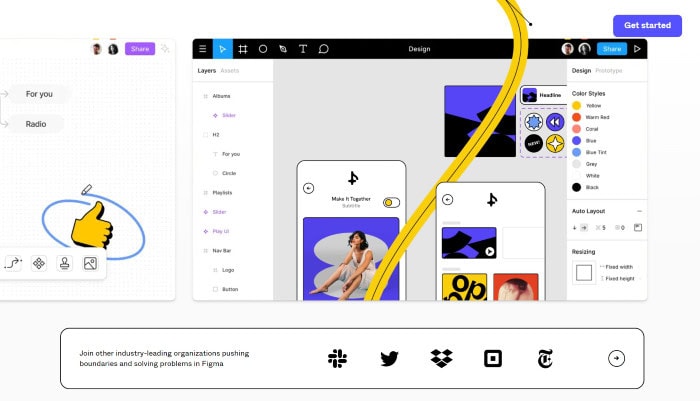
- Once you have Figma installed, open the design you want to export to HTML and CSS code. For this example, we will use a simple button design.
- To export your design to HTML and CSS code, click on the “File” menu and select “Export”.
- In the “Export” window, select the “Code” option and choose the format you want to export to – in this case, HTML and CSS.
- Next, choose the elements you want to export. In our example, we will export the entire button design so that we will select the entire frame.
- After selecting the elements you want to export, click on the “Export” button to generate your design’s HTML and CSS code.
The generated code will be automatically saved to your computer in a separate file. You can then open this file in your preferred code editor and view your design’s HTML and CSS code.
The generated code will include the HTML and CSS for all elements you selected, including the button design in our example. You can then copy and paste this code into your website or application to bring your design to life on the web.
If you want to customize this code, you can do so in your code editor. For example, you can change the fonts, colors, and other styles to match your branding or preferences.
See also: Balanced Design: Placing HTML Image And Text Side By Side
Benefits of exporting Figma to HTML Code and CSS
One of the benefits of using Figma to export HTML and CSS code is that it automatically generates clean and well-structured code. This makes it easy to work with and customize so that you can create beautiful and functional websites and applications.
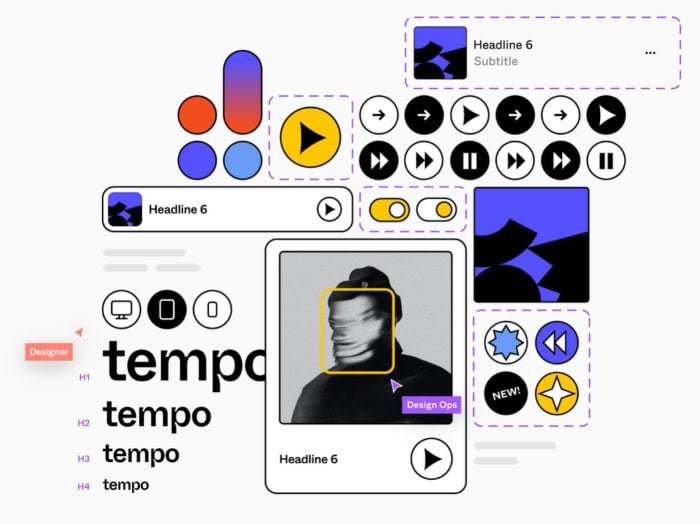
Another advantage is that Figma automatically updates the generated code whenever you make changes to your design in Figma. This means you don’t have to manually update the code every time you change, saving you time and effort.
In addition, Figma allows you to export your design to other formats, such as PDF, SVG, and PNG, so you can use your design in various contexts. This gives you flexibility and versatility in your design work.
Read also: Input Styling: How To Remove Arrows From HTML Number Inputs
FAQs
Can I convert Figma to HTML and CSS?
You can open the plugin, right-click the Figma file, and export the code as a zip file that contains accurate site components and actual live site styles.
What tool converts Figma to HTML?
Figmagic, Locofy, Anima, TeleportHQ, and many more tools let you convert Figma into HTML code.
Can you turn Figma into code?
Generate code from your designs by exporting from Figma to specific tools. Convert your prototypes into developer-friendly HTML and CSS code.
How do I copy HTML CSS from Figma?
Figma also allows you to copy the CSS properties of any elements. You can do this by right-clicking an element, selecting Copy/Paste, and then, Copy as CSS.
Is Figma free to use?
Figma is a free online UI tool to create, collaborate, prototype, and handoff.
Conclusion
To summarize, automatically exporting Figma to HTML and CSS code is a simple and efficient way to bring your designs to life on the web. By using Figma’s built-in export feature, you can quickly and easily generate clean and well-structured code that you can use to create stunning and interactive websites and applications
Check this out: Game Development: Understanding The HTML Gamepad API

