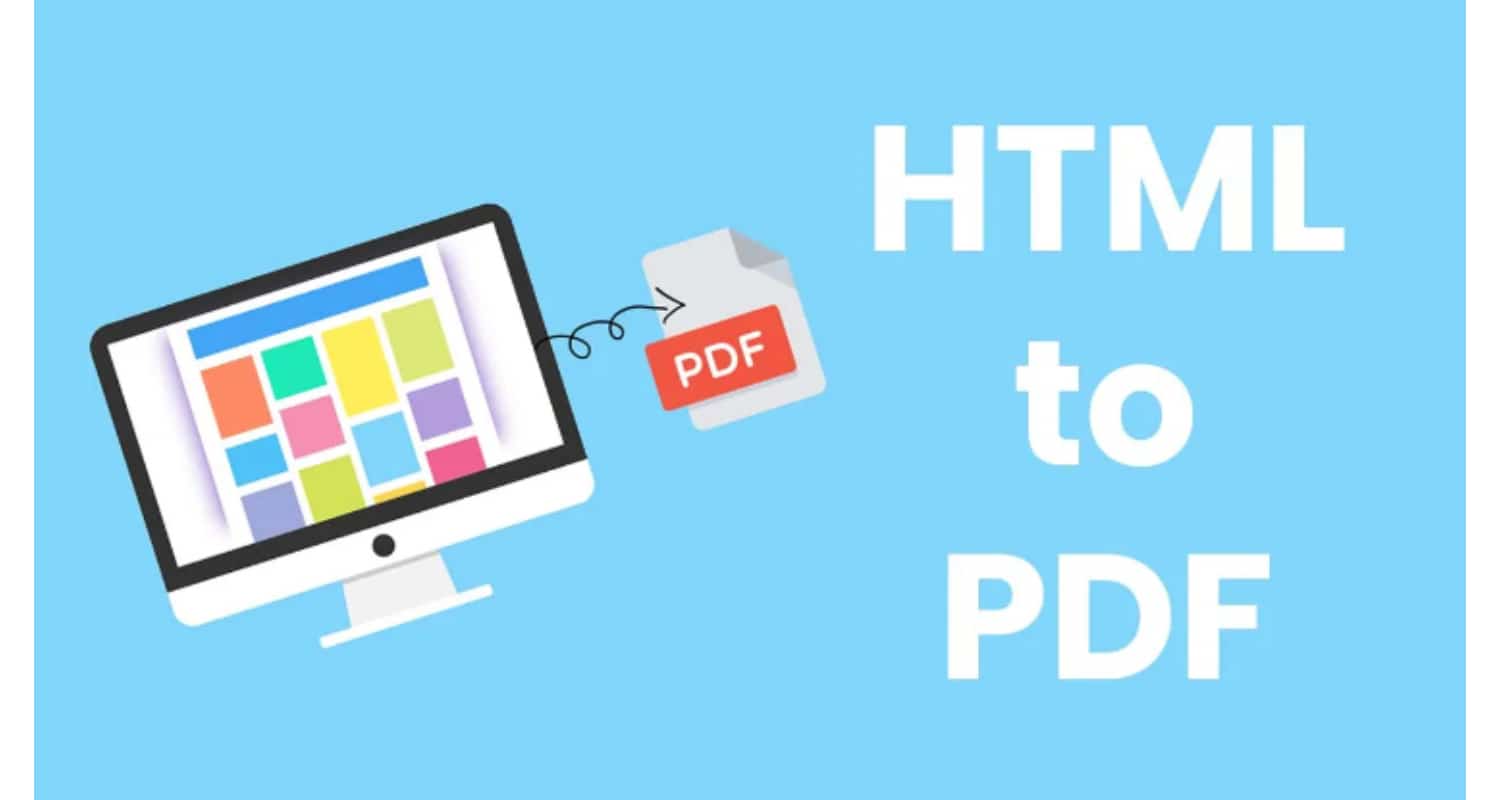Are you weary of having trouble converting HTML to PDF? Look nowhere else! In this fascinating article, we’ll tour JavaScript’s universe and equip you with the skills and resources to convert HTML to PDF quickly.
Several tools can convert HTML to PDF using JS, such as jsPDF or Puppeteer. Firstly, create an instance of jsPDF, select the desired HTML element, and effortlessly convert it using the doc.html(element) function. Alternatively, for Puppeteer, you can launch a headless browser, navigate to the desired HTML page, and conveniently save the rendered content as a PDF using the command page.pdf({ path: ‘output.pdf’ }).
But there’s more! In this in-depth manual, we go beyond the fundamentals to examine cutting-edge methods and libraries that will up your HTML to PDF conversion game. Learn how to create attractive PDFs with interactive components, save HTML as a.pdf file directly from the browser, and alter the look and style of your PDF output.
Table of Contents
HTML to PDF Using JS: Overview
The ability to convert HTML to PDF has become crucial for online applications. JavaScript provides solid tools and APIs that allow developers to quickly transform HTML information into PDF files, whether you need to save a web page as a PDF document or create dynamic reports. We’ll go through how to convert HTML to PDF using JS, store HTML as a PDF file, and create PDF from HTML.
Understanding the Basics
It’s essential to have a firm grasp of the principles before the conversion process. The preferred language for building web pages is HTML (Hypertext Markup Language). PDF programming is famous for displaying documents, including interactive features and graphics. JavaScript is a popular language for web development.
Converting HTML to PDF with JavaScript
There are several simple steps to do this. Let’s discuss each of them:
Using jsPDF Library
jsPDF is one of the most widely used JavaScript libraries for creating PDF files. Furthermore, it offers a straightforward and easy API for building PDF documents from scratch or converting HTML information to PDF format. You must incorporate the jsPDF library into your project to begin:
<img src="data:image/gif;base64,R0lGODlhAQABAIAAAAAAAP///yH5BAEAAAAALAAAAAABAAEAAAIBRAA7" data-wp-preserve="%3Cscript%20src%3D%22https%3A%2F%2Fcdnjs.cloudflare.com%2Fajax%2Flibs%2Fjspdf%2F2.4.0%2Fjspdf.umd.min.js%22%3E%0A%3C%2Fscript%3E" data-mce-resize="false" data-mce-placeholder="1" class="mce-object" width="20" height="20" alt="<script>" title="<script>" />
After including the library, you can use the following code to utilize jsPDF for converting HTML to PDF.
const doc = new jsPDF();
const element = document.getElementById('htmlElement');
doc.html(element, {
callback: function (doc) {
doc.save('output.pdf');
}
});

The HTML element we wish to convert is identified in the code above by its ID, and a new instance of jsPDF is created. The save() function is then used to save the generated PDF as “output.pdf.”
Using Puppeteer
Firstly, a Node.js framework called Puppeteer offers a high-level API for managing headless Chrome or Chromium browsers. Additionally, by rendering the HTML content and capturing it as a PDF, it may be used to convert HTML to PDF. You must install Puppeteer using npm to utilize it:
npm install Puppeteer
Here’s an illustration of how to convert HTML to PDF using Puppeteer:
const puppeteer = require('puppeteer');
(async () => {
const browser = await puppeteer.launch();
const page = await browser.newPage();
await page.goto('https://example.com');
await page.pdf({ path: 'output.pdf' });
await browser.close();
})();

In the code above, we start a new Puppeteer browser instance and use page.goto() to access the desired HTML page. We may create a PDF file from the content of a page using the page.pdf() function, and we give “output.pdf” as the output path. Finally, we use browser.close() to shut off the browser.
Saving HTML as .pdf File
Users may occasionally require the option to save a particular HTML document into a PDF file straight from their browser. The FileSaver.js module, which offers a practical method for saving files on the client side, may be used to do this.
Firstly, you should include the FileSaver.js library in your HTML file:
<img src="data:image/gif;base64,R0lGODlhAQABAIAAAAAAAP///yH5BAEAAAAALAAAAAABAAEAAAIBRAA7" data-wp-preserve="%3Cscript%20src%3D%22https%3A%2F%2Fcdnjs.cloudflare.com%2Fajax%2Flibs%2FFileSaver.js%2F2.0.5%2FFileSaver.min.js%22%3E%0A%3C%2Fscript%3E" data-mce-resize="false" data-mce-placeholder="1" class="mce-object" width="20" height="20" alt="<script>" title="<script>" />
Furthermore, build a method that causes the file download and transforms the HTML content to PDF:
function saveHTMLasPDF() {
const doc = new jsPDF();
const element = document.getElementById('htmlElement');
doc.html(element, {
callback: function (doc) {
doc.save('output.pdf');
}
});
}

As in the last part, this code snippet uses the jsPDF module to convert the HTML text to PDF. The save() method offered by FileSaver.js is then used to save the generated PDF.
See also: How do I convert JavaScript Objects to JSON?
Generating PDF from HTML using JavaScript
We may use libraries that offer sophisticated features like CSS style and complicated layouts to dynamically generate PDF from HTML Javascript. An excellent example of one of these libraries is pdfmake, which provides a declarative method for creating PDF structures using JavaScript objects.
Include the library in your project to begin using pdfmake:
<img src="data:image/gif;base64,R0lGODlhAQABAIAAAAAAAP///yH5BAEAAAAALAAAAAABAAEAAAIBRAA7" data-wp-preserve="%3Cscript%20src%3D%22https%3A%2F%2Fcdnjs.cloudflare.com%2Fajax%2Flibs%2Fpdfmake%2F0.1.68%2Fpdfmake.min.js%22%3E%0A%3C%2Fscript%3E" data-mce-resize="false" data-mce-placeholder="1" class="mce-object" width="20" height="20" alt="<script>" title="<script>" /> <img src="data:image/gif;base64,R0lGODlhAQABAIAAAAAAAP///yH5BAEAAAAALAAAAAABAAEAAAIBRAA7" data-wp-preserve="%3Cscript%20src%3D%22https%3A%2F%2Fcdnjs.cloudflare.com%2Fajax%2Flibs%2Fpdfmake%2F0.1.68%2Fvfs_fonts.js%22%3E%0A%3C%2Fscript%3E" data-mce-resize="false" data-mce-placeholder="1" class="mce-object" width="20" height="20" alt="<script>" title="<script>" />
Here is an illustration of how to use pdfmake to create a PDF from HTML content:
const definition = {
content: [
{
text: 'Hello, World!',
style: 'header'
},
'This is a sample PDF generated from HTML using pdfmake.'
],
styles: {
header: {
fontSize: 18,
bold: true
}
}};
const pdfDocGenerator = pdfMake.createPdf(definition);
pdfDocGenerator.download('output.pdf');

Using the content attribute of the definition object, we define a PDF structure in the code above. We can include HTML information, style pages using CSS-like attributes, and design intricate layouts. Finally, we use pdfDocGenerator.download(‘output.pdf’) to build a PDF document and pdfMake.createPdf(definition) to make a PDF document.
FAQs
What is the conversion of HTML to PDF?
The process of converting HTML (Hypertext Markup Language) material into a PDF (Portable Document Format) file is called HTML to PDF conversion. By utilizing this conversion technique, site designers can seamlessly transform HTML pages into PDF files, preserving the design, formatting, and other essential components of the original HTML content. Additionally, this process facilitates the seamless transition between digital formats, ensuring a consistent user experience.
Is it necessary to convert HTML to PDF?
The need to convert HTML to PDF may arise for several reasons. Typical usage scenarios include: Archiving or reading web pages offline by saving them as PDF files. Creating dynamic PDF reports using templates in HTML. Transforming HTML receipts, invoices, or other documents into a format open to all users. Making web material, such as articles or blog entries, printable.
How can I convert Javascript HTML to PDF? What programs or libraries can I use?
Several programs and frameworks can convert HTML to PDF using JS. Popular choices comprise: jsPDF: A JavaScript library called jsPDF offers a simple API for producing PDF files or turning HTML into PDFs. Puppeteer: Using the Node.js module puppeteer, you can manage headless Chrome or Chromium browsers and convert HTML information into a PDF file. pdfmake: PDF structures may be defined using JavaScript objects in the pdfmake declarative JavaScript framework, which also allows you to transform HTML text to PDF.
Is it feasible to use JavaScript to produce interactive PDFs from HTML?
While converting HTML to PDF using JS, the primary focus is maintaining the aesthetic and structural components of the HTML text. Complex interactive elements like form inputs and JavaScript-based interactions might only be partially supported. However, specific libraries or tools may offer rudimentary interaction support for the created PDFs. Therefore, it becomes crucial to examine the strengths and weaknesses of the chosen device or library for generating interactive PDFs.
Conclusion
Many web applications require the ability to convert HTML to PDF, thus transforming web content into printable and shareable documents. Moreover, with the flexibility of JavaScript and the availability of various utilities such as jsPDF, Puppeteer, FileSaver.js, and pdfmake, developers have a wide range of options to accomplish this conversion seamlessly.
This comprehensive guide will explore many ideas and provide practical examples to empower you to convert HTML to PDF using JS. By following these techniques, you can programmatically generate PDF files with a polished and professional appearance.