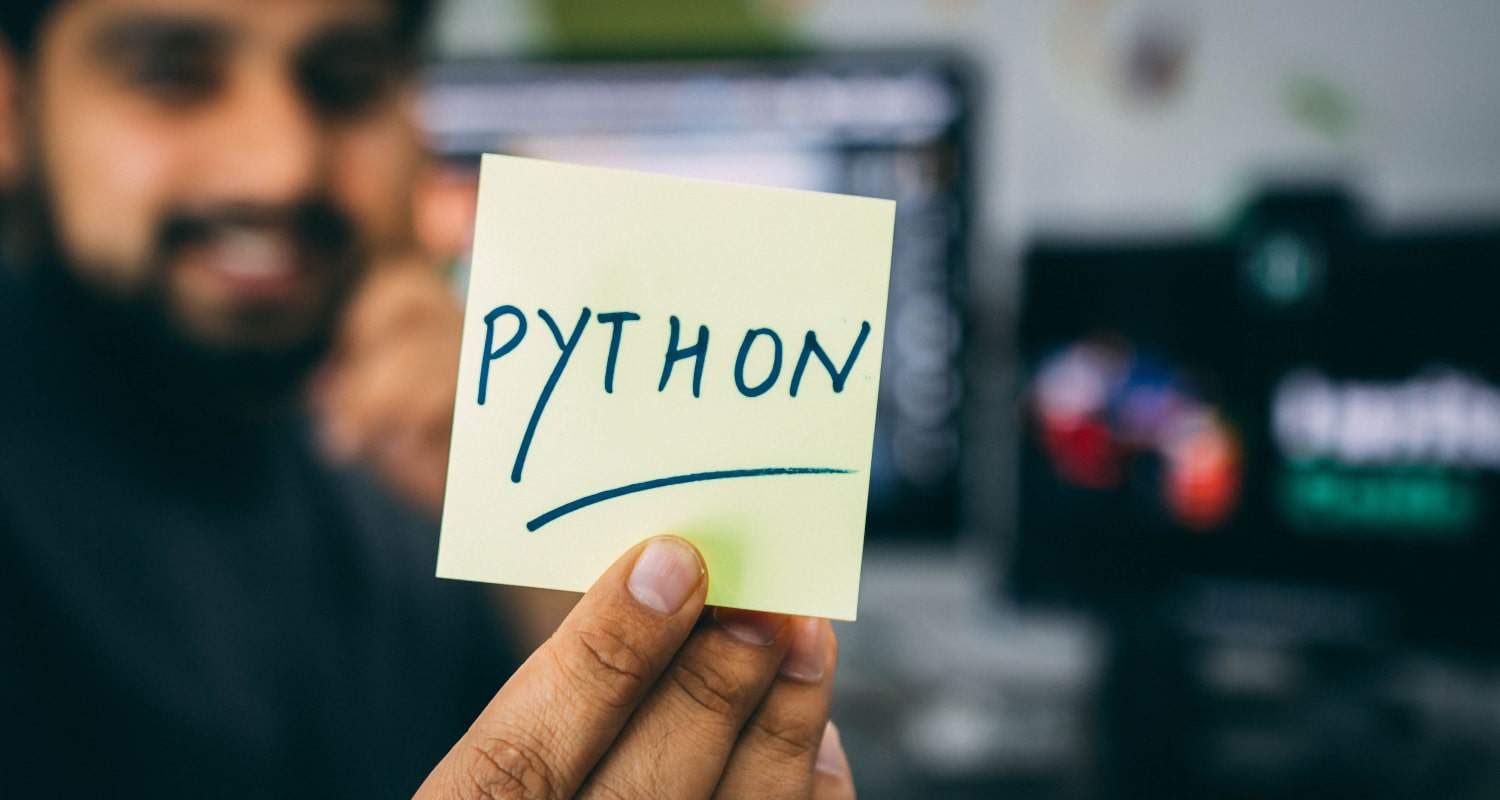Are you tired of the old Python IDLE? Atom is an excellent text editor that is easy to use for Python programming that you should consider.
Here’s how to use the Atom Python combination:
- To create a new file: File> New File or ctrl+n.
- To save the file as a Python script: File> Save As and name the file with a .py extension.
- Start writing the program and enjoy Atom’s syntax highlighting feature.
- Use Atom’s built-in terminal.

Read on and discover the benefits of using Python with Atom and why it has become so popular for programmers who love simplicity.
See Also: Why Use Python For Web Development
Table of Contents
Advantages Of Using Python
As processing power increases exponentially along with our need, the knowledge of Python is becoming commonplace. Python is a prevalent programming language that has become the attention of the masses. Many find it to be magnitudes easier than C and C++, and it competes with them decently.

Python has earned itself a unique place in the world of programming as a simple, effective, and powerful cousin of C and Ruby.
Python has many advantages compared to others.
- It’s free and open source: Python programs don’t come with any price tag and can be downloaded with no risk of any virus whatsoever. All the content is available on the official website, so there is no trouble downloading it whatsoever.
- It’s versatile: Python can be run on many devices. Python has versatile portability, as it can even be run on a Mobile Phone!
- It’s a high-level language: Python can communicate complex commands to the computer.
- Extensive library: Python has an extensive library. It has codes and functions for many different purposes.
How To Use Atom For Python
Atom is a text editor developed by Git hub, a platform where millions of software developers create programming tools that help others.

One can start by downloading and installing Python and Atom from their respective websites (make sure to take the latest version) and then begin the process.
- After installing Atom, you can create a new file by going to File> New File or using the shortcut ctrl+n. Your new untitled File will open up in Atom. Important Note: When you install the Python program, remember to check the box next to Add Python to PATH!!
- To save the File as a Python script, go to File> Save As and name the File with a .py extension.
- Your File will get saved.
Then you can start writing the program.
See Also: How To Create Nested List In Python
Atom For Python
Atom has many features, like syntax highlighting, which will automatically color different parts of the code according to the programming language the code is in. It is beneficial while running the code.

- When you want to run your Python script, you can use the terminal. Atom has a built-in terminal that you can use to run your scripts well. When you want to open the terminal, go to Packages > Terminal > Toggle.
- Once the terminal is open, go to the directory where your Python script is saved using the cd command. For example, if your script is saved on your desktop, you would enter the cd desktop to navigate to the desktop.
- Once you enter the correct directory, you can run your Python script by typing python script_name.py, where “script_name.py” is the name of your Python script. Remember that Python script names cannot start with a number. Though it can contain numbers and special characters, it cannot come as the first letter of the name.
In addition to running your scripts, Atom has several features that make writing and editing your code more manageable. For example, it has a built-in autocomplete feature that suggests words and phrases as you type (kind of like Grammarly), and it also has a linter that can help you identify and fix errors in your code.
FAQs
How do I install Atom for Python?
To install Atom, go to the Atom website and download the appropriate version for your operating system. Once downloaded, run the installer and follow the prompts.
How do I run Python code in Atom?
To run Python code in Atom, you can use a package such as 'Script' or 'Hydrogen,' which allows you to run code directly within the editor. You can also run your code using the command line or a separate Python IDE.
How do I install packages in Atom for Python?
To install packages in Atom for Python, you can use the built-in package manager, which allows you to search for and install packages directly within the editor.
How do I customize the appearance of Atom for Python?
To customize the appearance of Atom for Python, you can install a theme specifically designed for Python development or create your custom theme using the editor's built-in theming capabilities.
How do I configure Atom for Python?
To configure Atom for Python, you can install packages and themes specifically designed for Python development. You can customize the editor's settings and keybindings to suit your preferences.
How do I debug Python code in Atom?
To debug Python code in Atom, you can use a package such as 'pdb' or 'python-debugger,' which allows you to set breakpoints and step through your code line by line.
Conclusion
Atom’s powerful and user-friendly text editor can be used for Python and other programming tasks. Whether you are a beginner or an experienced developer, it is a tool that will always come in handy.
Atom can also run other programming languages, and its wide range of features allows the user to get the most out of the platform.