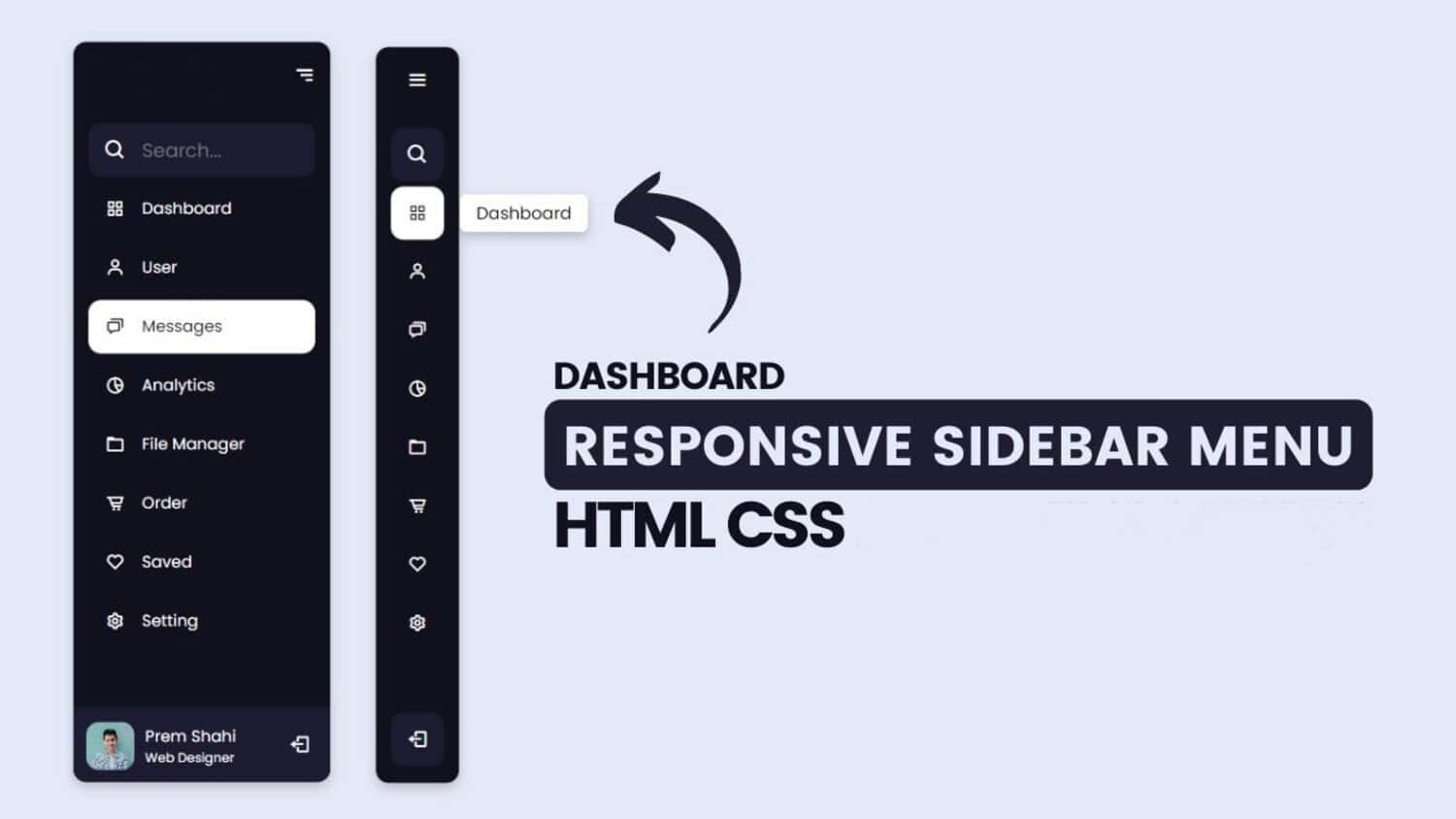The creation of exciting and user-friendly navigation menus is crucial in web design. Sidebar HTML menus are popular because they save space and provide easy access to important links and content.
For a flawless surfing experience throughout the world of web design, it is essential to develop an engaging and user-friendly navigation CSS sidebar menu. Follow these steps to create attractive HTML sidebar menus:
- Setting up of the Project
- HTML Structure
- Styling the Sidebar
- Add menu items to the Sidebar
- Including title and profile photograph content
- Adding Interactivity with JavaScript
- Final Touches

You may improve website access and user satisfaction by following the tutorial’s step-by-step instructions to create an appealing HTML sidebar menu.
See also: Mastering HTML Non-Breaking Hyphen: Best Practices And Uses
Table of Contents
How to Create an HTML Sidebar Menu: Prerequisites
Step 1: Setting Up of the Project
- For your project, make a new folder.
- Make three files: styles.css, script.js, and index.html.
- Connect your HTML file to the Sidebar CSS and JavaScript files.
Step 2: HTML Structure
In your index.html file, create the basic structure of the HTML side menu.

An unordered list (<ul>) represents the menu items.
Links (a) pointing to your website’s related pages or sections should be included next to each list item (li).
You must build an HTML and CSS file to accomplish this. Then, duplicate the following structure and add it to the HTML file. I’ve included all the details in the HTML structure below, where you can add the necessary code.
Check this out: Create An Engaging HTML Chat Box For Your Website: Easy Steps
Step 3: Styling the Sidebar
Open the styles.css file and add the CSS to style the sidebar menu.
Based on the layout of your website, you can alter the appearance.
Step 4: Add Menu items to the Sidebar
Let’s add menu items to the Sidebar. In this example, I have included eight menu items adorned with an icon to enhance their visual appeal. Feel free to customize the icons and menu items per your preferences.
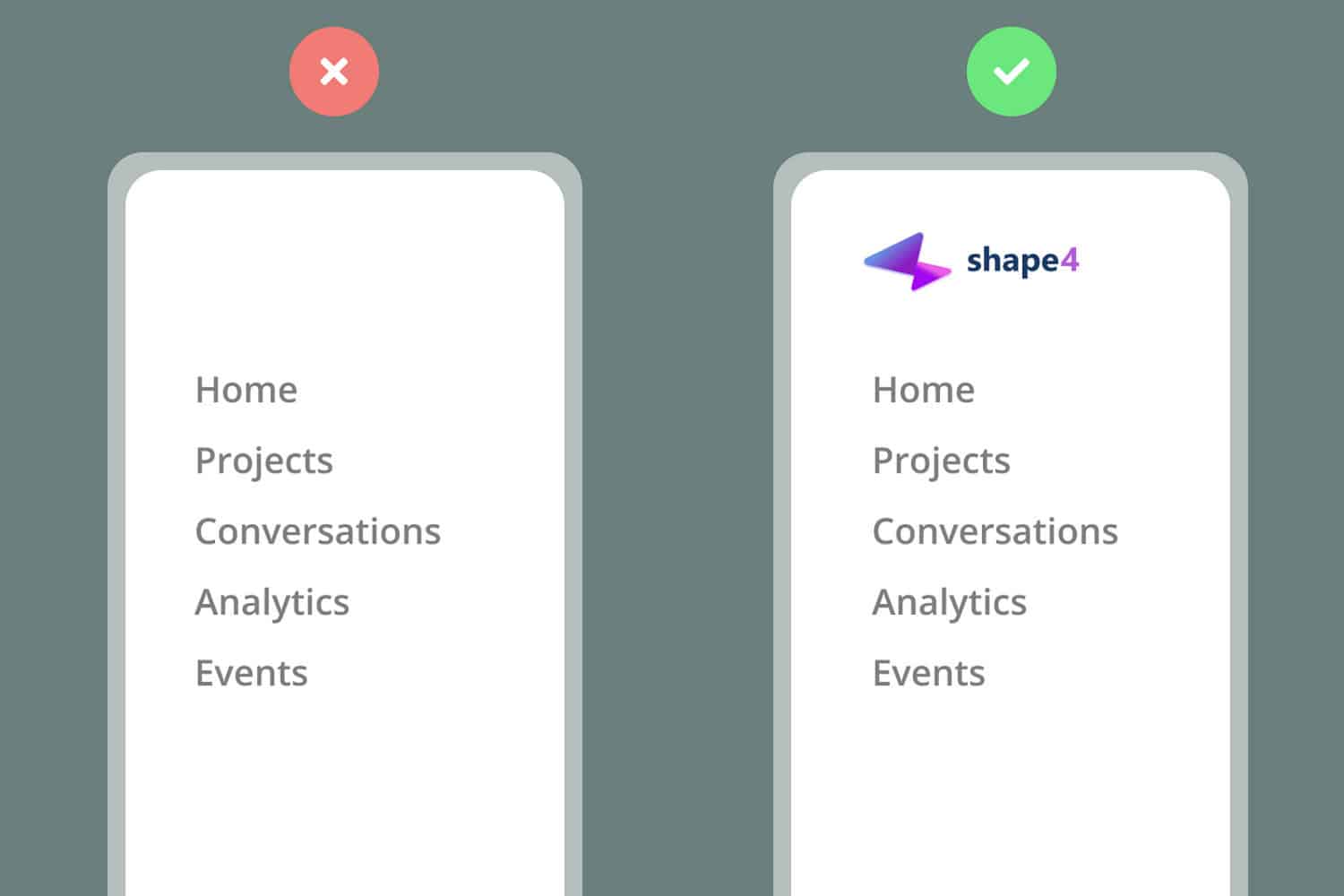
<ul> <li> <a href="#" class="active"> <span class="icon"><i class="fas fa-home"></i></span> <span class="item">Home</span> </a> </li> <li> <a href="#"> <span class="icon"><i class="fas fa-desktop"></i></span> <span class="item">My Dashboard</span> </a> </li> <li> <a href="#"> <span class="icon"><i class="fas fa-user-friends"></i></span> <span class="item">People</span> </a> </li> <li> <a href="#"> <span class="icon"><i class="fas fa-tachometer-alt"></i></span> <span class="item">Performance</span> </a> </li>
The code snippet above shows that each menu item consists of an anchor tag <a> wrapping two spans. The first span contains the icon, represented by the <i> tag, and the second includes the menu item text. You can customize the icons by changing the class names within the <i> tags to choose from a wide range of available icons.
See also: Build Multiple Pages In HTML: Simple And Effective Techniques
Step 5: Including title and profile photograph content
As seen above, adding profile photographs, titles, and succinct descriptions improves the design of the sidebar menu. CSS and HTML code were used to accomplish this.
User customization options include changing the profile image’s appearance and size as they see fit. The dimensions as of right now are 100px in height and 100px in width.
Additionally, using a 50% border radius for the profile image results in a circular look. However, users can change this proportion to keep the picture in a square or another shape.
Step 6: Adding Interactivity with JavaScript
Use JavaScript to handle the opening and closing of the HTML sidebar menu.

Create the script.js file and add the following code:
JavaScript
const sidebar = document.querySelector('.sidebar');
const content = document.querySelector('.content');
function toggleSidebar() {
sidebar.classList.toggle('active');
content.classList.toggle('active');
}
document.addEventListener('DOMContentLoaded', () => {
document.querySelector('ul').addEventListener('click', toggleSidebar);
});
Step 7: Final Touches
With the JavaScript added, your sidebar menu should now toggle open and close when clicking the menu icon.
You can enhance the Sidebar by adding icons, animations, or other effects to make it visually engaging.
Check this out: Build Your Resume In HTML: Practical Code Example Included
Sidebar Menus in Web Design
Sidebar menus are a popular sidebar navigation element in web design. They provide easy access to important links and content and can also be used to save space on the page.
Learning to make a box in HTML is a fundamental skill for beginners in web development.
Creating an Engaging HTML Sidebar Menu
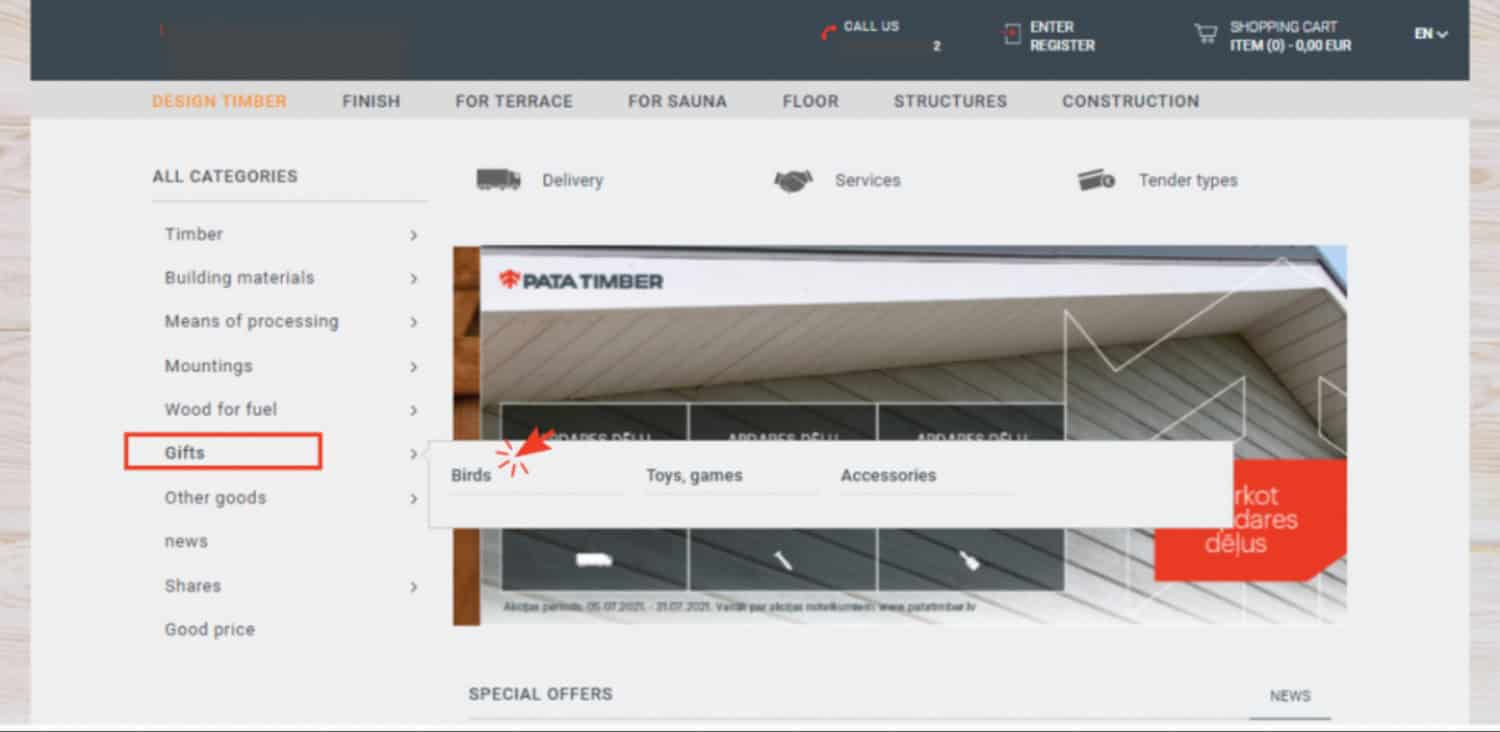
Creating an engaging HTML sidebar menu is a relatively straightforward process. Here are the basic steps involved:
Create the HTML structure for the sidebar menu. This typically involves using an unordered list (<ul>) to represent the menu items.
Add the necessary CSS to style the sidebar menu. This includes setting the background color, font, and other properties.
Add JavaScript to make the sidebar menu interactive. You can do this by adding a toggle button that allows the user to open and close the menu.
By following the steps outlined above, you can create an engaging HTML sidebar menu that will enhance the user experience on your site.
Additional Tips
Here are some additional tips for creating an engaging HTML sidebar menu:
- Use clear and concise text for the menu items.
- Use icons to represent the menu items, if possible.
- Ensure the sidebar menu is responsive to work well on all devices.
- Test it on various browsers and mobile platforms to ensure that the sidebar menu functions as intended.
FAQs
How can I create a primary HTML sidebar menu?
To build a simple HTML sidebar menu, set up the HTML structure with an unordered list to represent the menu items. Each list item should contain an anchor link pointing to your website's relevant page or section. You can then use CSS to style the Sidebar, making it visually appealing and functional. Additionally, you have the flexibility to add icons and incorporate animation effects to enhance the user experience.
Can I personalize the appearance of the sidebar menu to match my website's design?
Certainly! The adaptability of creating an HTML sidebar menu makes it so appealing. By modifying the CSS styles, you can change how it looks. Adjust colors, fonts, sizes, and other visual elements to align with your website's overall design and branding seamlessly. Furthermore, you can introduce profile images, titles, and descriptions to make it more captivating.
How do I incorporate icons into the sidebar menu?
Integrating icons into the sidebar menu can be achieved by leveraging popular icon libraries such as Font Awesome or Material Icons. Begin by including the CSS file of the desired icon library in your HTML. Next, add the appropriate icon tags within the list of items in your HTML code. If desired, apply further CSS styling to tailor the icons to your desired aesthetic.
Is it possible to add interaction to the sidebar menu?
Absolutely! By utilizing JavaScript, you can render the sidebar menu interactive and dynamic. Employ event listeners and toggle functions to create animation effects that respond to user actions, enabling the menu to open and close smoothly when clicking a menu icon or link. JavaScript empowers you to enhance the user-friendliness and engagement of the sidebar menu.
Conclusion
Throughout this tutorial, we have taken you on a step-by-step journey to create an engaging HTML sidebar menu. We’ve delved into the fundamental aspects of HTML, JavaScript, and CSS, guiding you on how to effectively leverage these technologies to craft a sidebar menu that functions flawlessly and captivates visually.
Our goal has been to provide you with valuable insights and practical knowledge. With the information shared above, you now have the tools to develop an interactive HTML sidebar menu that elevates the user experience on your website.