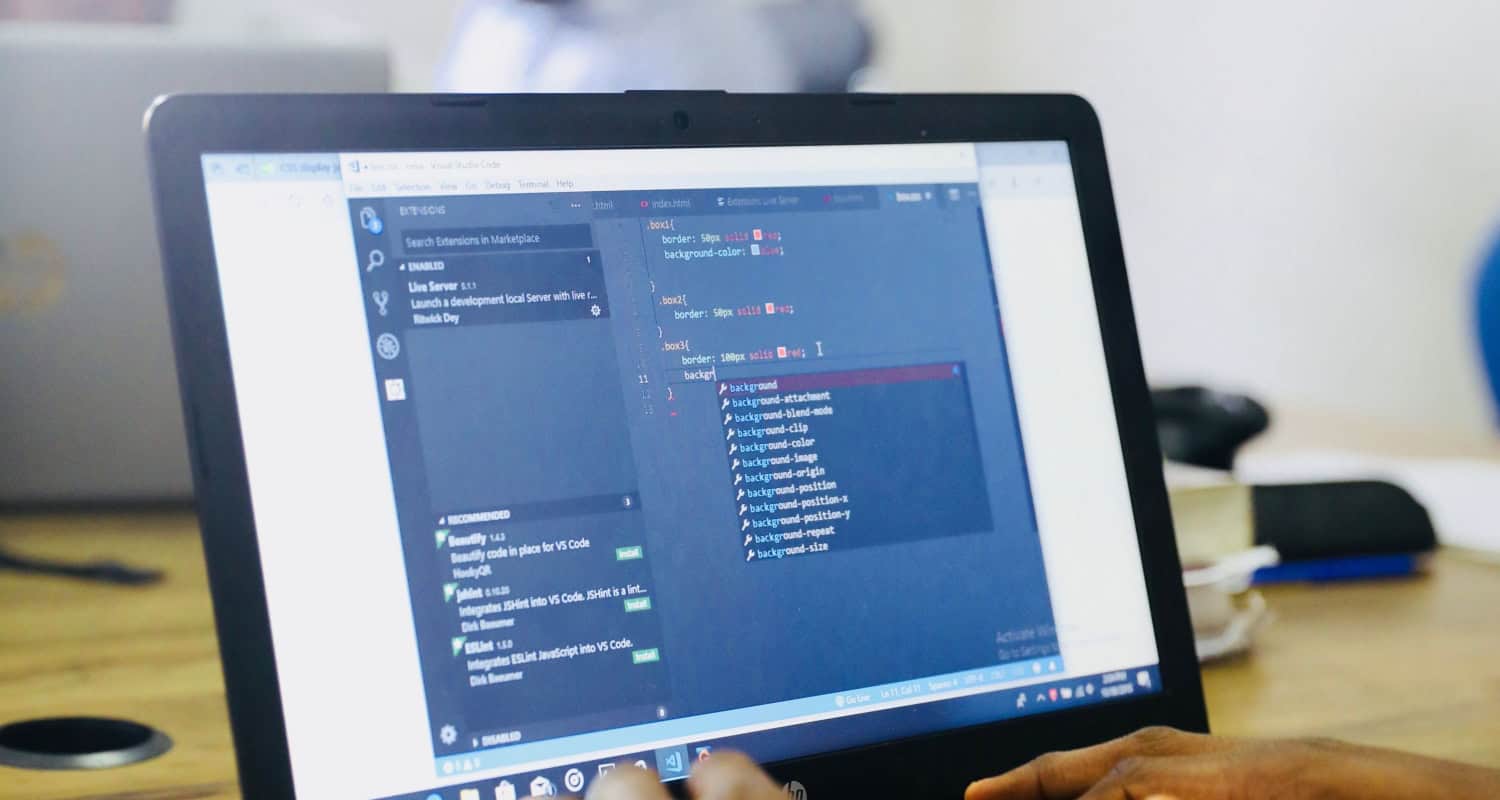Python and C++ create Sublime. Windows, Linux, and macOS support operating systems. Additionally, Sublime Text enables keyword links, which makes it easier for users to complete jobs and save time. For instance, you must select a file from the File menu before selecting the Save button. This is a manual process you must follow to save your files. Know about sublime HTML shortcuts in the article below.

But if you’re in a hurry, you can use keyboard shortcuts like Ctrl + S. As well as save options and several other keyboard shortcuts covered in this article. Several helpful keyboard shortcuts are available in Sublime Text 3 for quickly and efficiently viewing, editing, and organizing your code.
While many of these shortcuts are derived from the standard set of shortcut keys provided by other source code editors and programs, some are native to Sublime Text. Web designers and developers can increase productivity and efficiency by using these shortcuts to save time and work.
The list of common shortcuts that every programmer should know is provided below. The list has been divided into sections for Ubuntu shortcuts, Windows shortcuts, and Mac shortcuts because there are some variances in shortcuts based on the operating systems. Before you see sublime HTML shortcuts, let’s start with features:
See Also: 10 Full Stack Projects Ideas A Web Development Coding
Table of Contents
Features
The characteristics of Sublime Text are as follows:
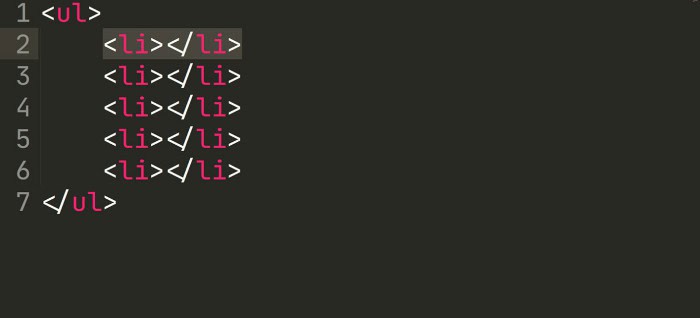
- Access project files, symbols, or lines with “Goto Anything.”
- “Command palette” employs adaptive matching to invoke arbitrary commands quickly from the keyboard.
- Edit multiple selected regions simultaneously using the same interactive changes.
- API for Python-based Plugins
- preferences particular to a project
- JSON settings files allow extensive customization, including platform- and project-specific options.
- (Windows, macOS, and Linux) cross-platform and Cross-platform Plugins that are helpful
- From TextMate, compatible with numerous language grammar
Top 46 Sublime HTML Shortcut Keys
Here are a few sublime HTML shortcuts:
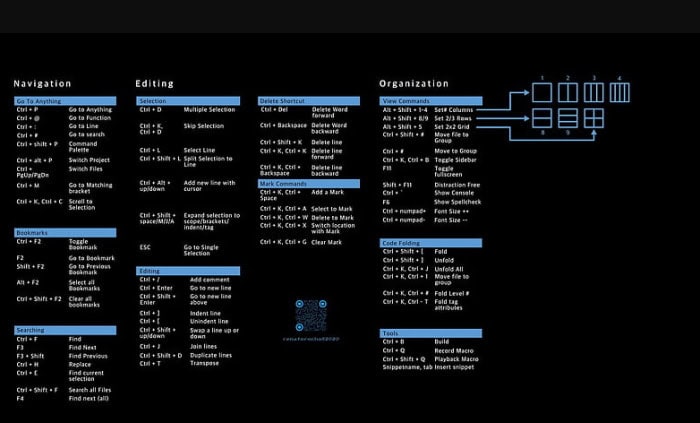
- Ctrl + L: Used to select rows.
- Ctrl + X: Used to cut lines.
- Ctrl + D: Used to select words.
- Ctrl + M: Used to move to a matching bracket.
- Ctrl + Enter: Used to paste lines after.
- Shift + Ctrl + Enter: Used to insert a line before.
- The whole contents of the current bracket can be selected by pressing Shift + Ctrl + M.
- Line or selection can be moved by pressing Shift + Ctrl + UP.
- To shift the line or selection down, use Shift + Ctrl + Down.
- Use Alt + F2 to pick every bookmark.
- To choose the next bookmark, press F2.
- To pick the previous bookmark, press Shift + F2.
- Use Ctrl + F2 to switch between bookmarks.
- Ctrl + U: Used to undo a previously performed action.
- Ctrl + Y: Used to redo a previously performed action.
- By pressing the keys Ctrl+J, you can link the line below to the end of the current line.
- To add or remove a comment on the current line, press Ctrl + /.
- Ctrl + ]: Use to add an indent to the current line.
- Ctrl + [: Used to unindent the current line.
- Shift + Ctrl + V: Used for correct paste and indentation.
- Shift + Ctrl + /: Used to block comments for the current selection.
- Shift + Ctrl + D: Add extra lines.
- Ctrl + P: This keyboard shortcut allows users to open files by name quickly.
- Ctrl + F: Used to search for words.
- Shift + Ctrl + F: Used to find words in files.
- Use Shift + F3 to locate the preceding one.
- F3 is used to locate:
- Use Ctrl + H to substitute a different term for your chosen one.
- To restore the display to a single column, press Shift + Alt + 1.
- The display can be divided into two columns by pressing Shift + Alt + 2.
- Use Shift + Alt + 5 to switch to grid view.
- Shift + Ctrl + 2: Files can be moved to group 2.
- Ctrl + 2: Jump to group 2.
- Ctrl + Backspace: Used to delete words backward.
- Ctrl + Del: Use to delete words forward.
- Shift + Ctrl + K: Used to delete an entire line.
- Ctrl + KCtrl + U: Use to convert selected word or line to upper case
- Ctrl + KCtrl + A: Used for highlight selection.
- Ctrl + KCtrl + X: Used to toggle position in markers.
- Shift + Ctrl + [: Used to fold code.
- Shift + Ctrl + ]: Used to expand code.
- Ctrl + KCtrl + J: Use to expand all.
- Shift + Ctrl + L: Used to split the selection into lines.
- Ctrl + KCtrl + D: Used to skip selection.
- Alt + Ctrl + UP: Used to add a new line at the beginning with the cursor.
- Alt + Ctrl + Down: Used to add a new line below using the cursor.
See Also: How To Use Webpack And HTML Webpack Plugin | Simple Guide
FAQs
How Can I Get Sublime's HTML Page Structure?
Make a new file in Sublime Text and save it with the .html extension to get a fresh HTML page structure. Finally, your document's syntax will be changed to HTML.
How To Create HTML Snippet Sublime?
Click the Tools menu and choose Snippets from the drop-down menu in the Sublime Text editor to build your first snippet. Select Snippet:html from the list of options now. Hence, the supplied html file receives a default snippet after doing this.
How To Alter Tags In HTML?
You can alter the HTML tags by updating the start and end tags. So, they are in the appropriate places, like the Starting and Ending Tag entry fields. However, you can get unexpected results if the opening and ending tags don't align.
What Exactly Is An HTML Editor?
HTML editor is a specific piece of software that helps write HTML code. HTML editors also enable users to enter raw text similarly to editors like Notepad and TextEdit. Hence, experienced web developers typically use an HTML editor to build and maintain websites.
What Do HTML Empty Tags Mean?
In HTML, empty tags are the tags without closing tags. Only the opening tag is present in open tags, yet they affect the website.
What is the shortcut for Sublime HTML code?
Some shortcuts for your Sublime HTML include Ctrl + L, which selects rows in code. Ctrl + X is generally used to cut lines, and Ctrl+D selects words in code. Additionally, you can use Ctrl + F to search and Shift + Ctrl + D to add extra lines. There are many similar shortcuts that you can use on Sublime HTML.
How to use Sublime Text for HTML?
To run your HTML code using Sublime Text, first open Sublime Text. Under the tools section, select the build system and choose coding language. In this case, your coding language is HTML. After this step, run the code by pressing Ctrl+B on Windows and Cmd+B on Mac. Other than HTML, Sublime also supports languages like Ruby and Python.
How to create a basic HTML structure in SublimeText?
To get a basic HTML structure in Sublime Text, firstly, create a new SublimeText file. Save this file with the .html extension. After this, type ‘!’ - the exclamation point symbols and hit Tab. In case you are using Windows, check if the language is set to HTML and hit Shift +’!’+Enter. This should provide a basic HTML structure.
How can I combine HTML and CSS files in SublimeText?
In order to combine HTML and CSS in SublimeText, first open your HTML file. In the HTML file, type in link and hit Tab. This expands the typed text to . In the expansion, type in the URL of the CSS file you want to combine. Your HTML and CSS will generally combine after this.
Conclusion
This article has covered keyboard shortcuts for raised text. These keyboard shortcuts can help you complete tasks quickly and save valuable time. So these were sublime HTML shortcuts that help you in the programming language.
See Also: How To Choose The Interface Of A Website Properly? [Explained]